![]()
![]()

Access: User assigned the Census Change permission. This permission is assigned by default to the following roles: Charge RN, Scheduler, and higher.
Editing census is entering or changing the numbers for Staff To (the potential Census expected) and Actual Census (the actual occupancy of the unit). The numbers entered here are used when calculating the Percent Difference between Scheduled and Target staff in the Daily Roster.
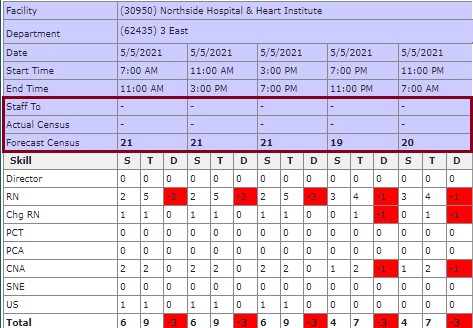
Census Data Fields on Daily Roster - Compressed View
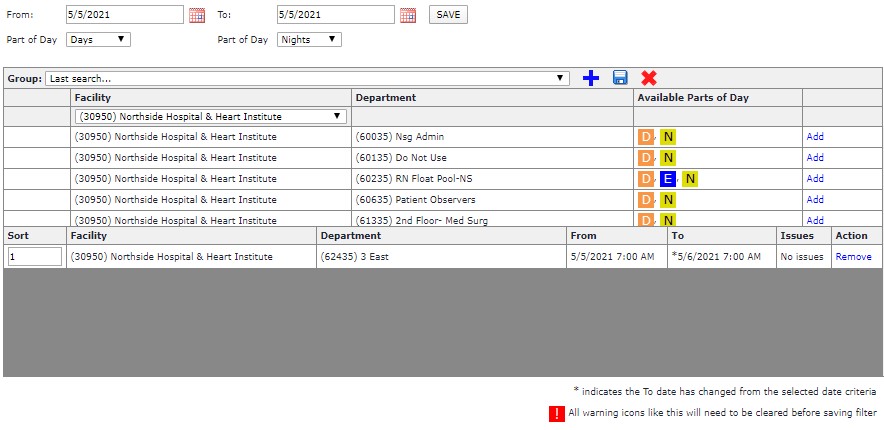
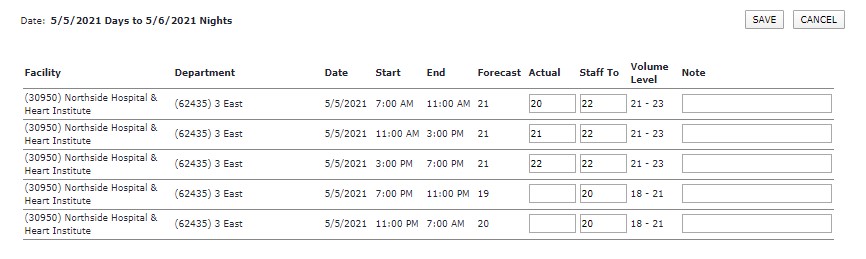
The Daily Roster page opens, showing the departments you selected as filter criteria as well as the census, scheduled staff numbers, and information regarding staff scheduled for Productive and Other Productive shifts.
The Target numbers on the Daily Roster reflect the required staffing for the Target census only if the Actual census is entered. If the Actual census is not entered, then the Target numbers on the Daily Roster reflect the staffing required for the Target census.
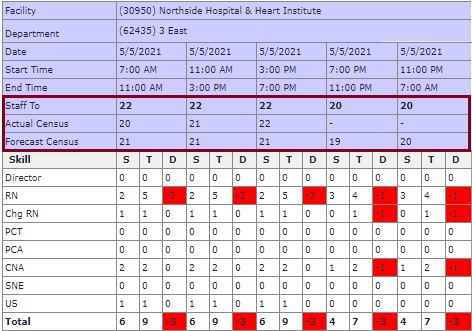
Daily Roster: Census Data Compressed View (employee names cropped from image)
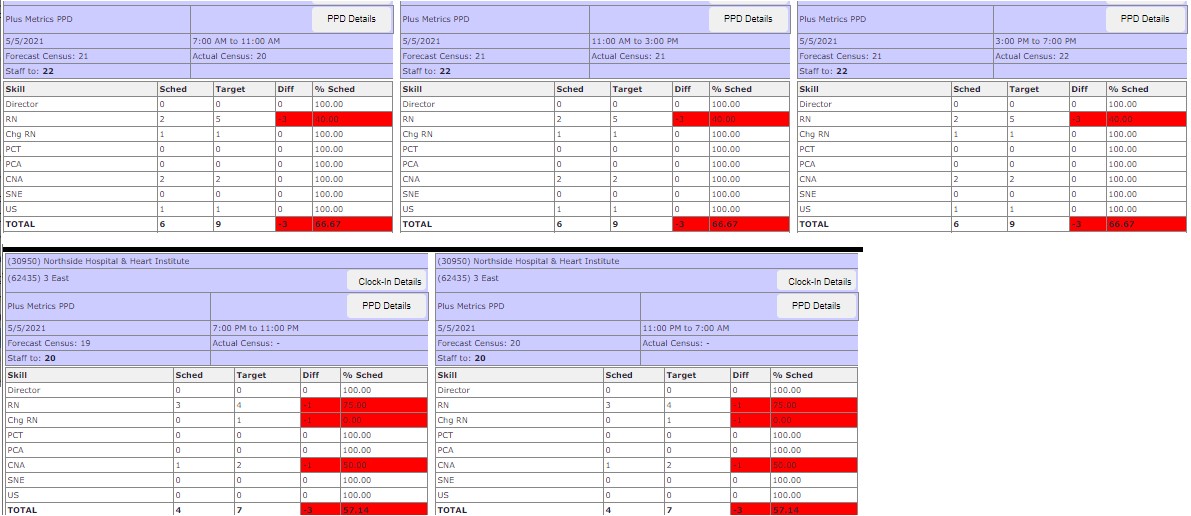 Daily Roster: Census Data Expanded View (employee names cropped from image)
Daily Roster: Census Data Expanded View (employee names cropped from image)
Facility Scheduler 3.9.10.2
Facility Scheduler 3.11.21.0