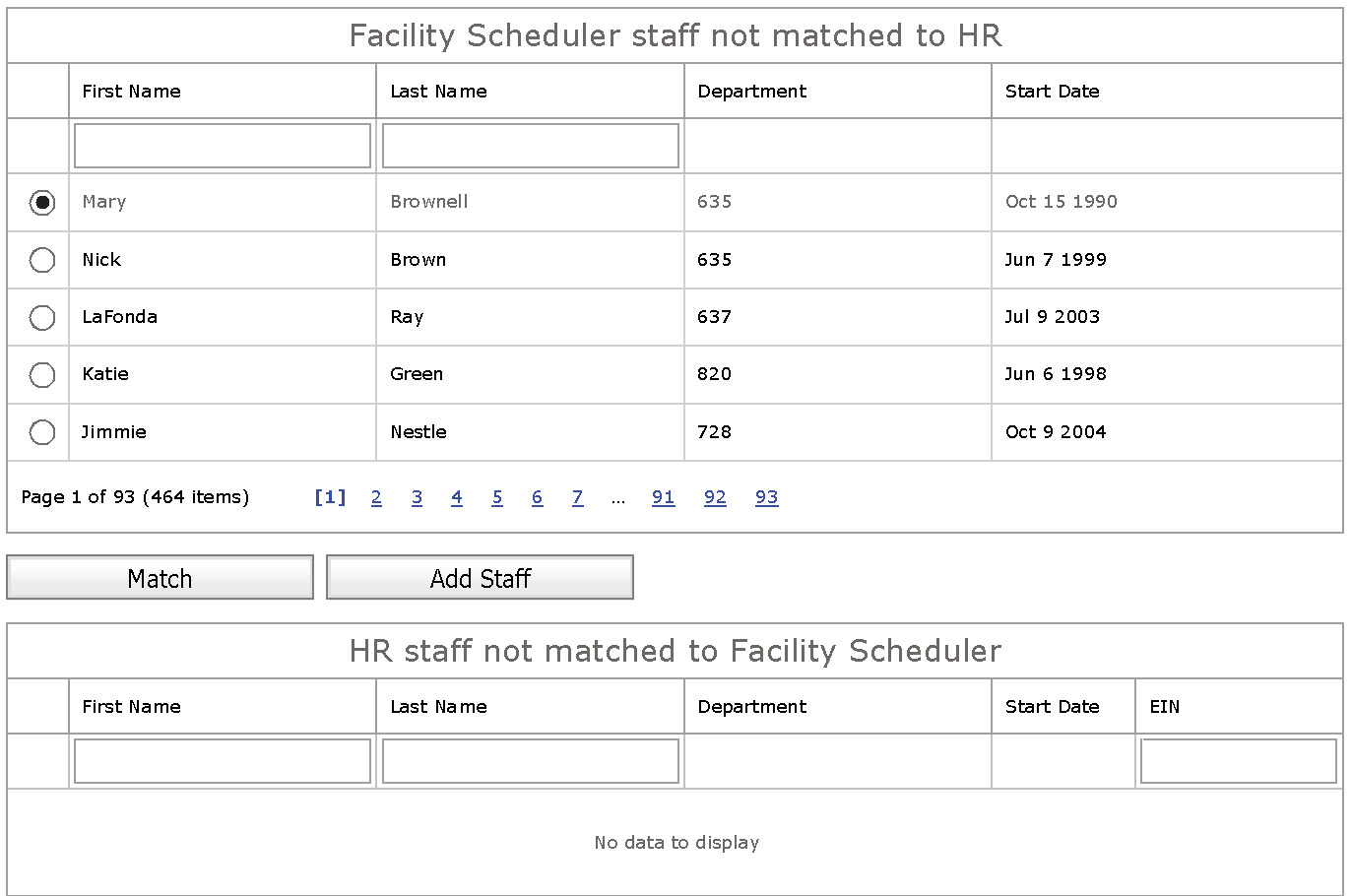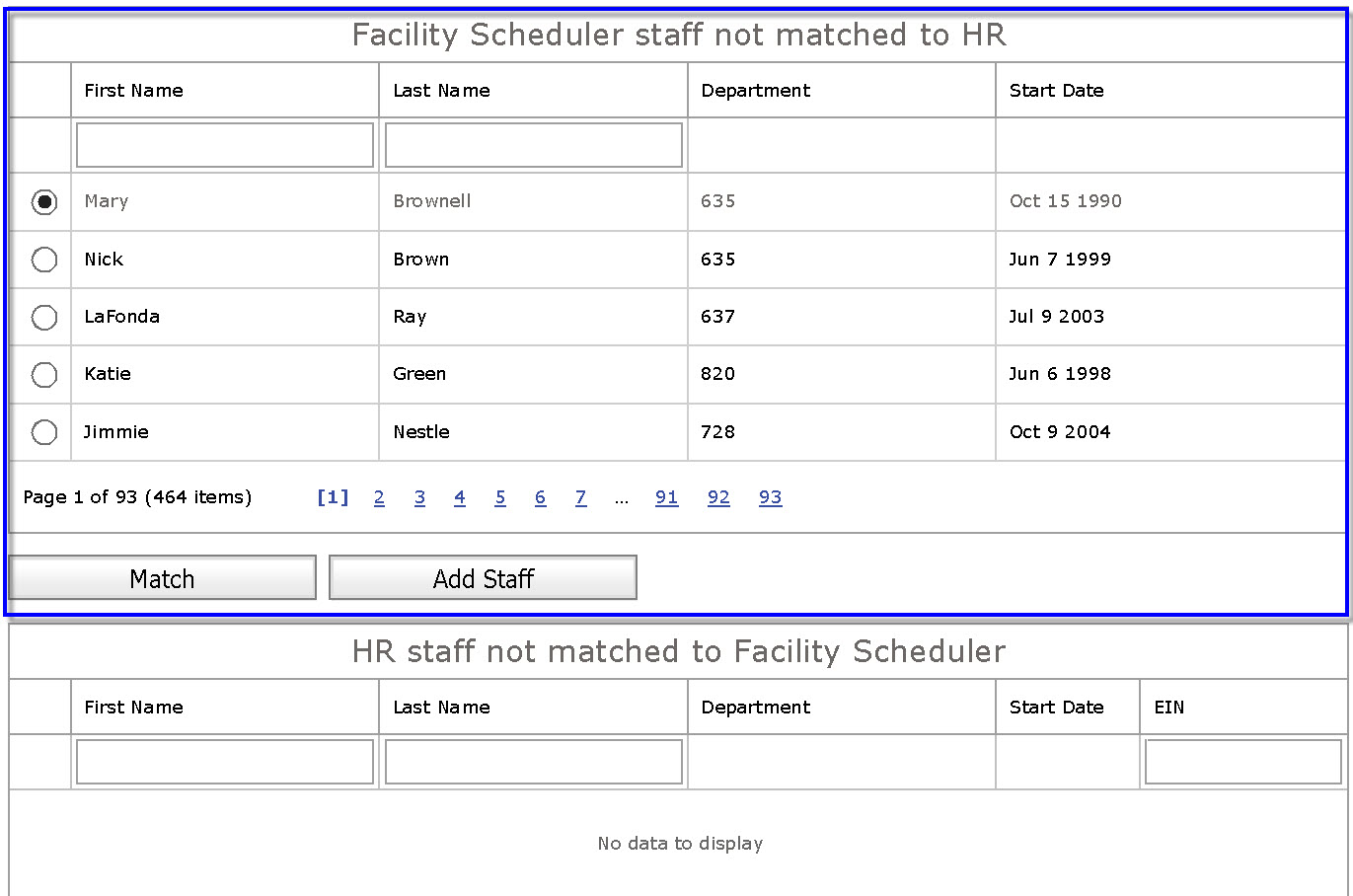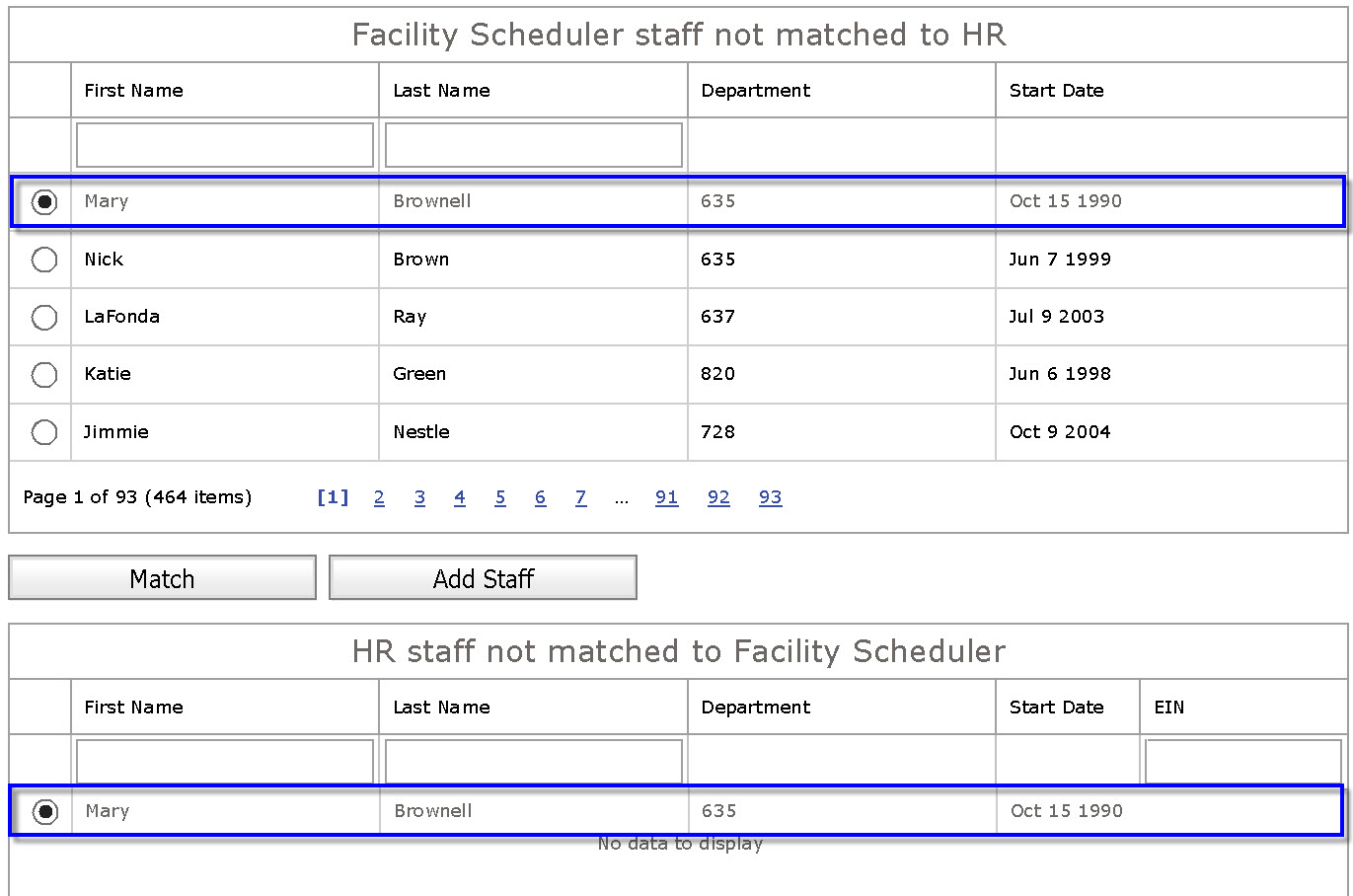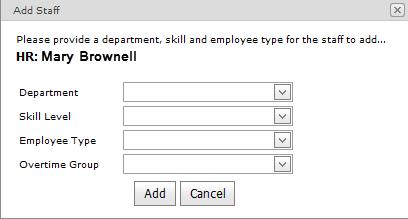HR Exceptions - Viewing HR Exceptions
Access: Users assigned the Facility - Change permission. By default, the following roles are assigned the permission: PI Labor Corporate Administrators roles and higher.
The HR Exceptions page displays any employee information from an uploaded HR file that does not match an existing Facility Scheduler employee file. For example, profiles added to Facility Scheduler without an EIN or HR info that attempted to interface with a missing profile. The
HR Upload process uses the Employee ID Number (EIN) in the HR file to match an existing Facility Scheduler employee file.
To view HR Exceptions for a selected Facility:
- From the Main Menu select Facilities to open the Facilities screen, a list of all Facilities to which you have access displays.
- Click a Facility Name to open the Facility > General Info screen.
- On the sub menu click HR Exceptions.
- Staff information displays for each facility department that you have permission to view.
- FS Staff Not Matched to HR (No EIN): Shows all existing employees in Facility Scheduler that have no EIN and do not match an employee in the HR Interface.
- HR Staff Not Matched to FS:: Shows all employees uploaded from the HR file that do not match an existing employee in Facility Scheduler.
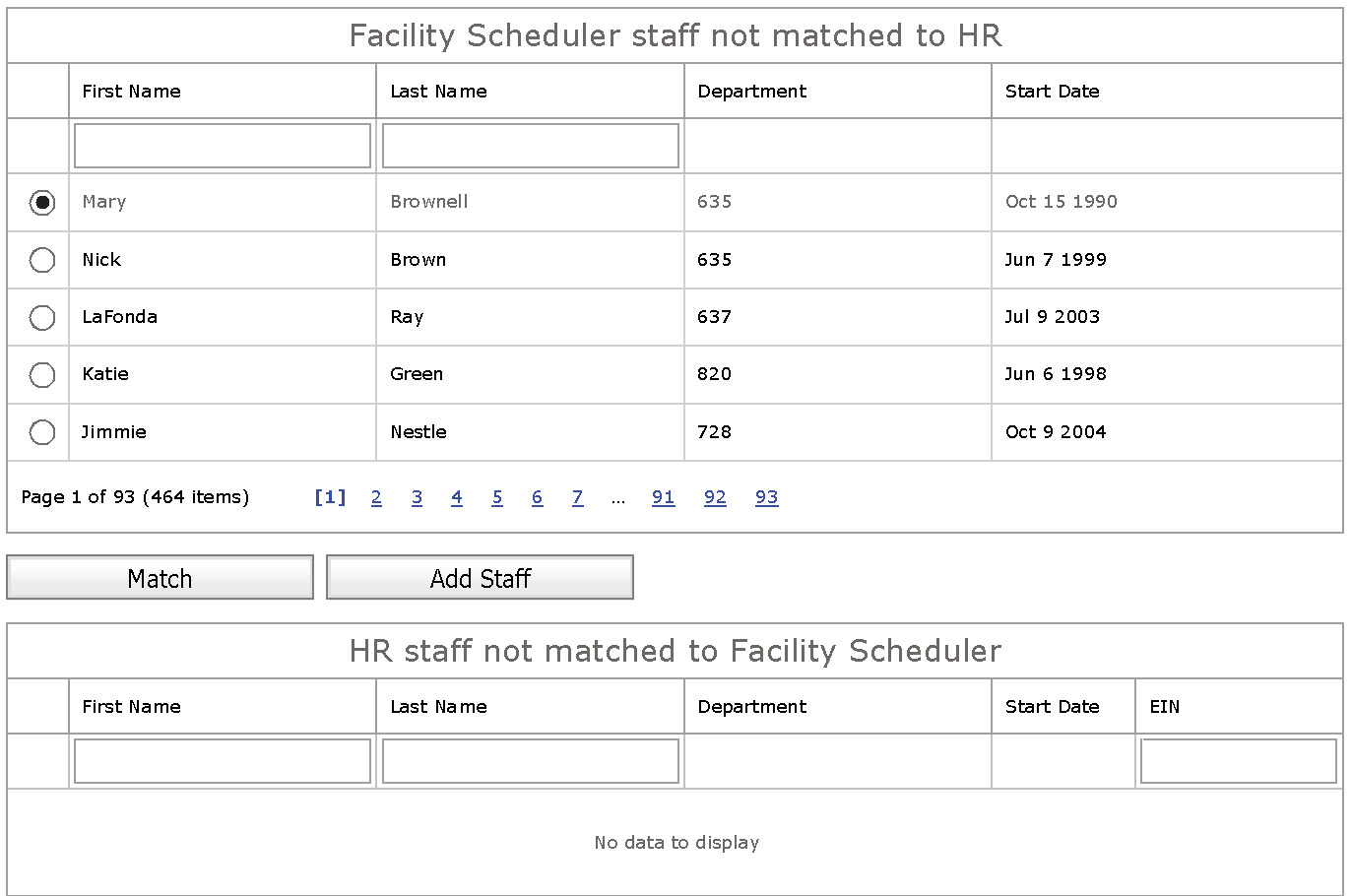
HR Exceptions Table
- In the FS Staff Not Match to HR table, you can search specific employees by entering their First Name, Last Name, and/or Department.
- Employees matching the search criteria are listed.
- Click the radio button next to the name of the employee you want to match to an HR record.
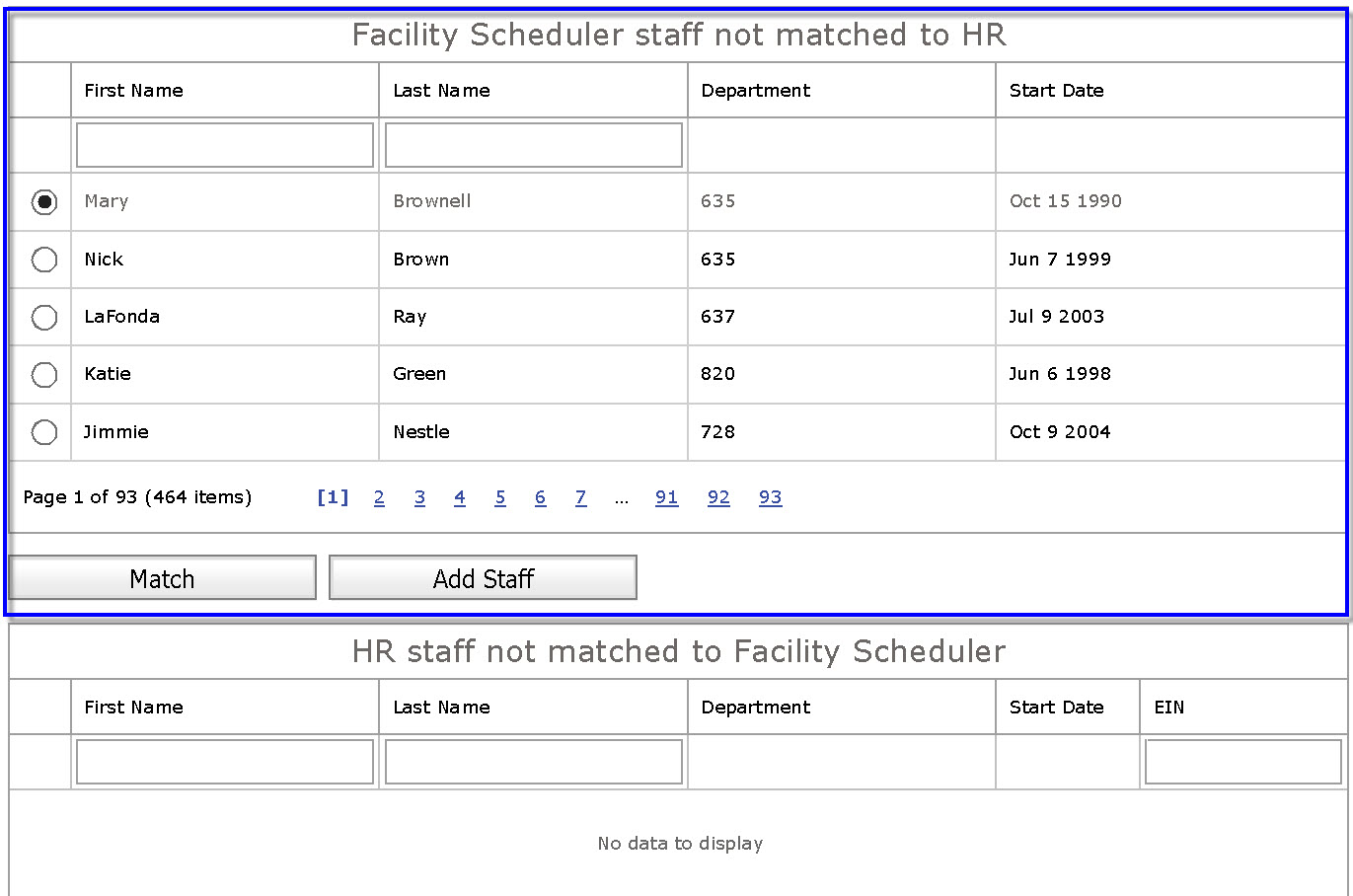
- In the HR Not Matched to FS grid, enter the employee's first name, last name, and/or EIN.
- Employees matching the search criteria are listed.
- Click the radio button next to the name of the employee you want to match to an HR record.
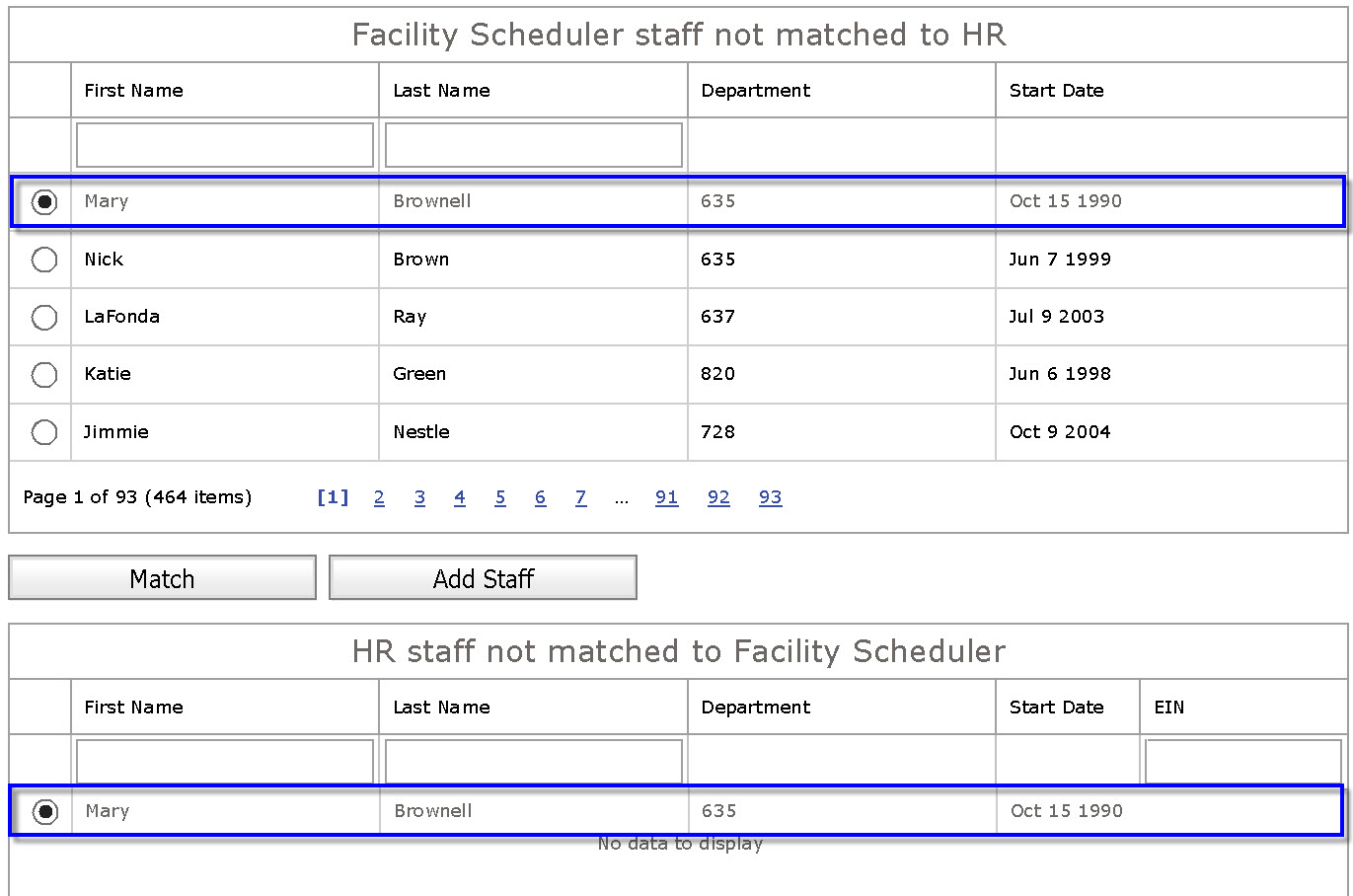
- Click Match.
- Click Yes to confirm the match.
The employee's name is removed from the exceptions list and their profile is updated with information from the Global Human Resources (GHR) system.
If an employee appears in the HR Staff Not Matched to FS grid does not yet exist in Facility Scheduler, you can use the HR data to add the new employee.
To add a new employee from the HR Not Matched in FS grid:
- In the HR Staff Not Matched to FS grid, select the employee you want to add.
- Click Add Staff to open an employee profile form. If the employee already exists, and error message displays.
- Enter the Department, Skill Level, Employee Type, and Overtime Group.
- Click Add to save the new employee.
- The employee is removed from the HR Not Matched to FS grid.
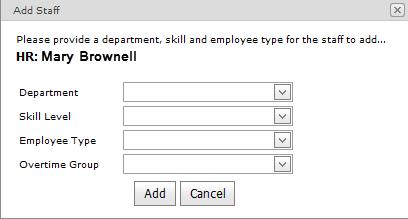
![]()
![]()