![]()
![]()
On your employee profile (Employees > General Info), you can elect to receive text message alerts when your schedule is modified in the Staffing Dashboard. You will receive a text message when the following actions occur:
Like the scheduling emails sent in Facility Scheduler, scheduling text messages are automatically generated and sent when any of the above actions are completed in the Staffing Dashboard. No response is required.
You may also opt-in to receive text message alerts for staffing needs including critical pay. These messages include a unique code (highlighted below). If you wish to be considered for the assignment, respond to the text message by entering the unique code. If you are not interested, no response is required.
![]()
Example Staffing Needs Text Message with Response Code Highlighted
If you receive multiple staffing needs text messages and wish to be considered for more than one shift, you must respond separately to each message using the associated unique code.
By default, staff members are opted-out of receiving SMS messages. You may change your opt-in and notification settings at any time; however you must activate and validate your phone number each time you choose to opt in.
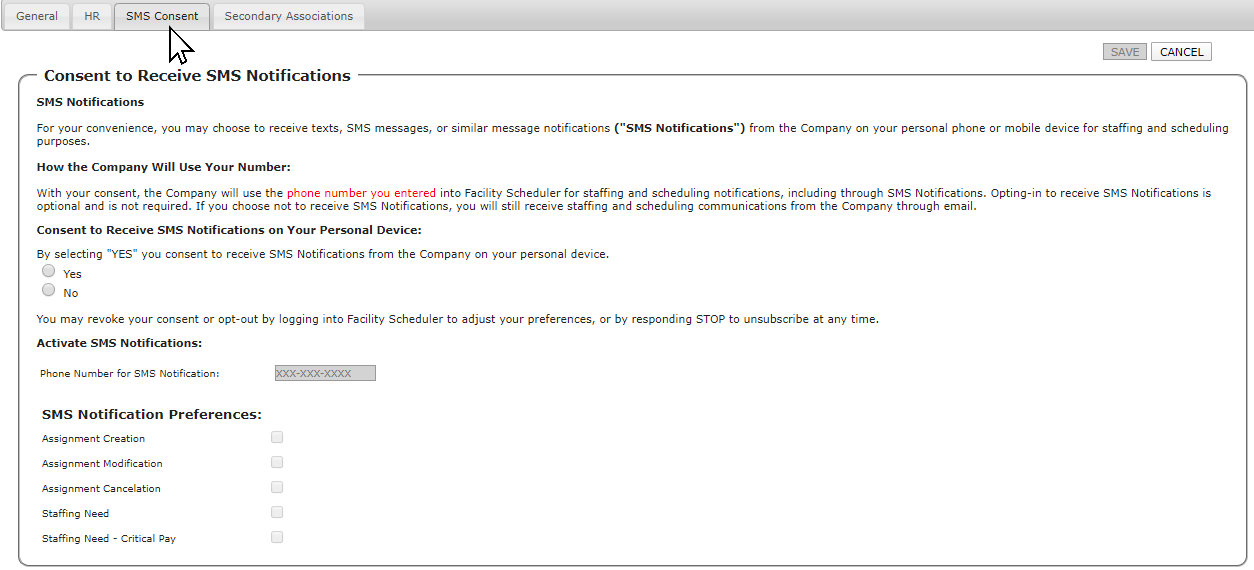
SMS Text Preferences Default Settings
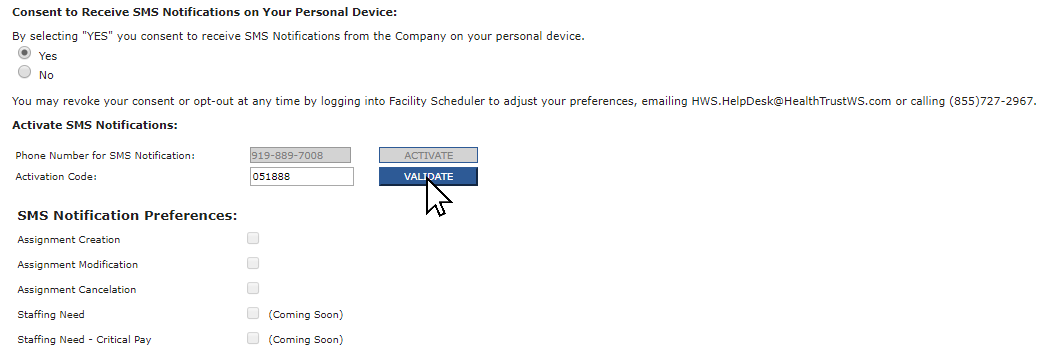
SMS Text Preferences: Validate Activation Code
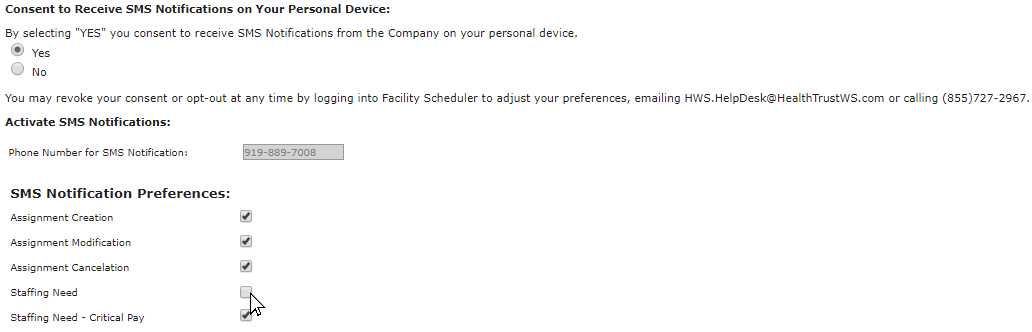
SMS Text Preferences: Selected Notifications
Facility Scheduler 3.11.10.0