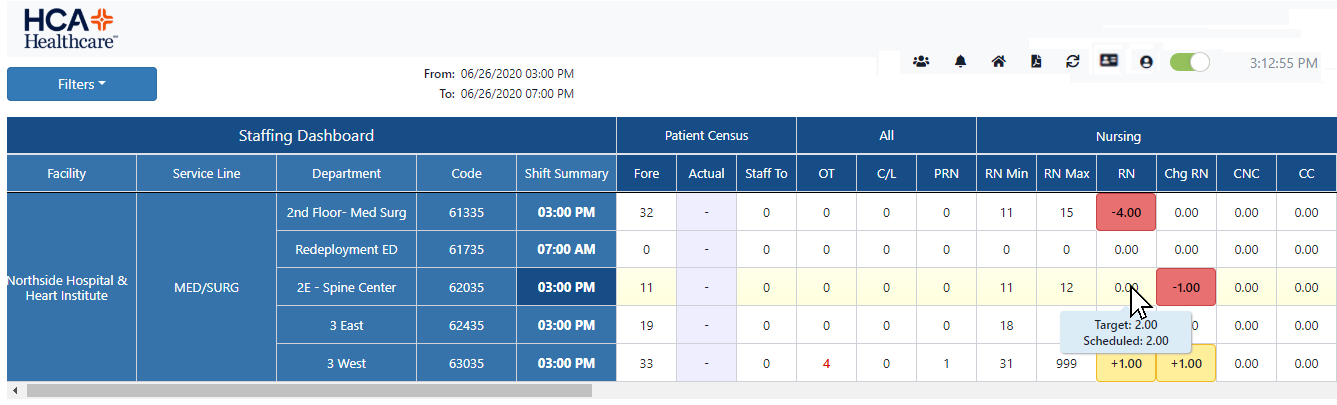Staffing Dashboard – Viewing Staff Levels
Access: Users assigned the Staffing Dashboard - Read Only and Staffing Dashboard - Action Capable roles may access and view the Staffing Dashboard.
The Staffing Dashboard displays real-time staffing and census data by facility, service line, department, shift summary period, and skill. By presenting staffing data in a color-coded grid format, instances of over and under staffing can be quickly
identified and resolved by managers and staffers.
To view staffing targets and the number of employees scheduled for each skill, hover over a cell in the Nursing and Support skill columns
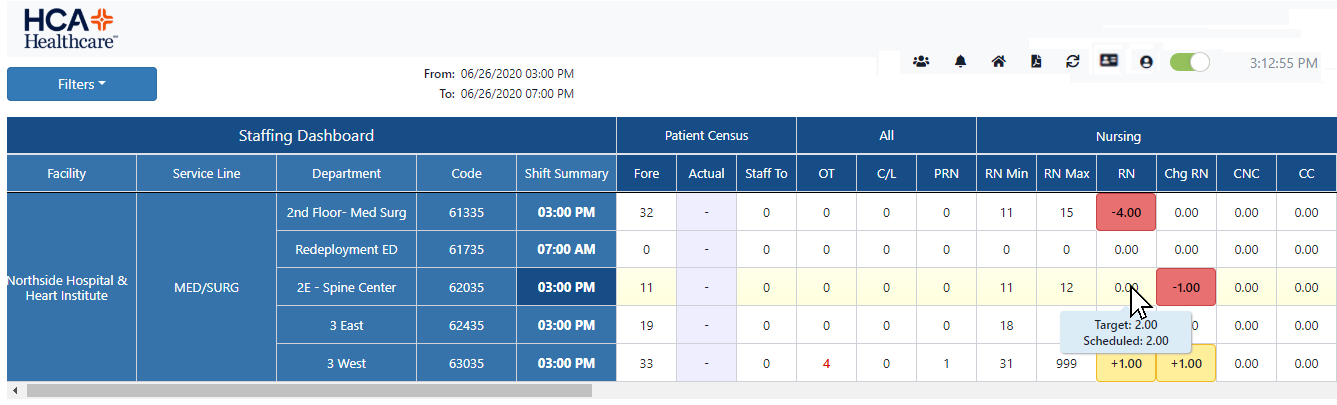
Example Staffing Grid Displaying Staffing Levels
Grid Color Code:
- White: Department summary period meets staffing requirements based on current patient census levels.
- Red: Department summary period is understaffed by the displayed number.
- Yellow: Department summary period is overstaffed by the displayed number.
Managers and Staffers can click a cell in any Skills column to view the Resource Assignments screen from which they can view, edit, split, float, and cancel assignments
in order to meet staffing needs.
Staffing resources are listed by:
- Home Department – Lists scheduled staff whose shift falls within or overlaps the selected Shift Summary time.
- Employees who can fill the Chg RN skill are displayed in bold. Employees working as a Chg RN skill for this shift are designated by the icon.
- Employees with secondary department associations are designated by an [S] icon;
- Employees assigned to the department without a formal association are designated by the [U] icon.
- Employees floated into the department are designated by the [F] icon and are highlighted in light blue.
- Other Department – Lists employees working in departments within the same service line whose shift falls within or overlaps the selected Shift Summary time. Employees in this list are grouped by Department and Skill. Additionally,
over and under staffing information displays for each listed department and skill.
- Unscheduled Staff – Lists home and secondary department employees who are not scheduled to work today and have not worked a shift in the past 12 hours. Group text notifications for staffing needs are also generated and sent from this
tab.
- Staff Search - Search for specific employees by First and Last Name, Login Credentials (3-4 ID), or Employee Identification Number (EIN).
- Staffing Matrix - Lists staffing requirements by skill based on census ranges. The skills listed on this tab vary by department and cannot be edited.
- Notifications - Staffers can review group text responses, schedule staff, or deny requests based on specific needs and internal staffing guidelines.
- Contract Labor - Through an integration with the Workforce application, users assigned the Contract Labor – Request permission can now request, review, schedule, and/or cancel contract labor personnel to fill open needs from within
the Facility Scheduler application
Click an employee’s name to edit, float, split, or cancel an assignment.
Click the Close button at the top of the screen to return to the dashboard view.
Additional Information
Dashboard - Creating an Assignment
Dashboard - Editing an Assignment
Dashboard - Floating an Assignment
Dashboard - Splitting an Assignment
Dashboard - Cancelling an Assignment
![]()
![]()