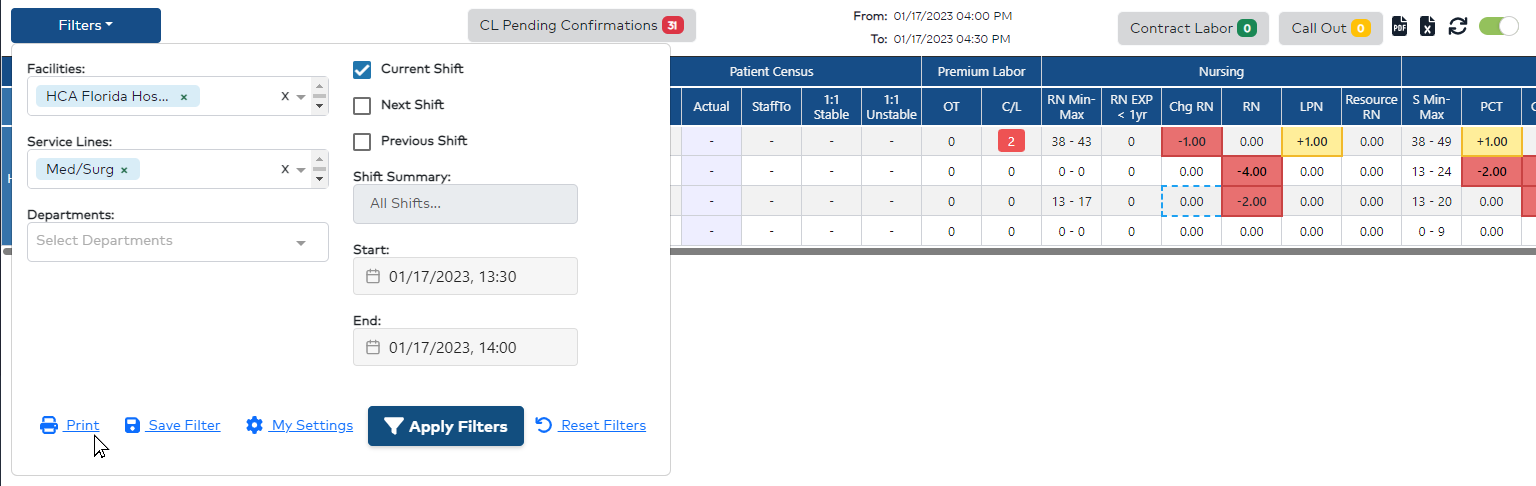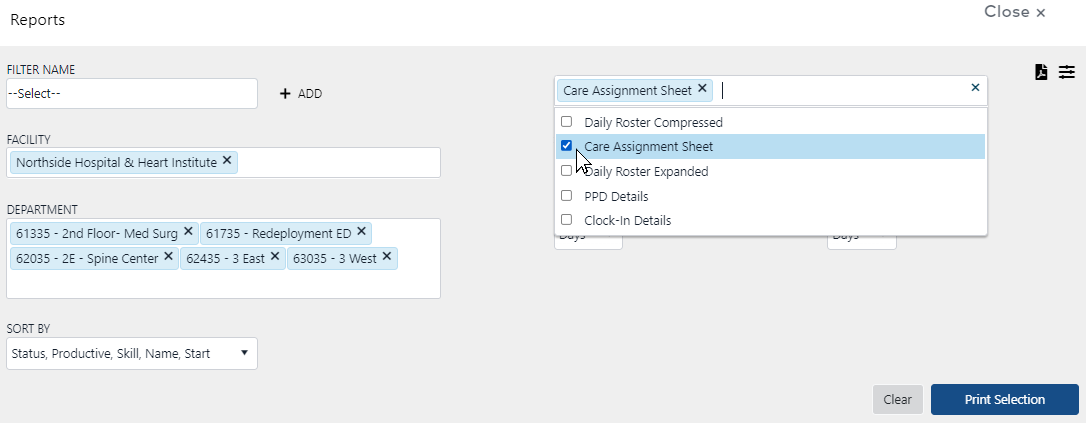Dashboard: Care Assignment Sheets
Access: Users assigned the Charge role and higher may view and print Care Assignment Sheets from within the Staffing Dashboard.
Information from the Dashboard Daily Roster can be used to create Care Assignment Sheets. Care Assignment Sheets include roster and employee information plus columns to enter room / assignment information and comments.
There are two methods for generating and printing Care Assignment Sheets:
- From the Resource Assignment Screen
- Dashboard Filter Screen
To Print from the Resource Assignment Screen
- Click on a cell or summary period in the Staffing Dashboard screen.
- Click the Care Assignment Sheet link.
- The Adobe PDF file downloads. Click the file at the bottom of your browser to open and print.

Resource Assignments Screen Displaying the Care Assignment Sheet Screen
To Print from the Filter Screen
- On the Staffing Dashboard home screen, click Filters.
- Select the facility, service line, and/or departments.
- Select the current, next, or previous shift summary period or enter a date range.
- Click Print.
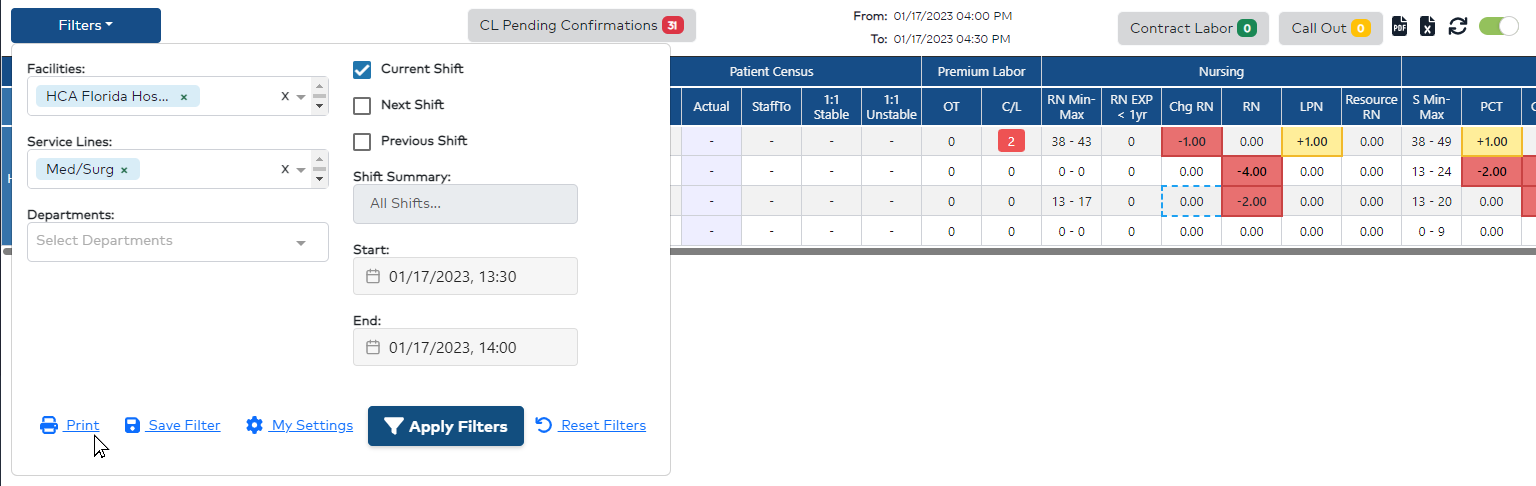
Staffing Dashboard Filter Criteria and Print Button
- On the reports screen, select the report type.
- Click Print Selection.
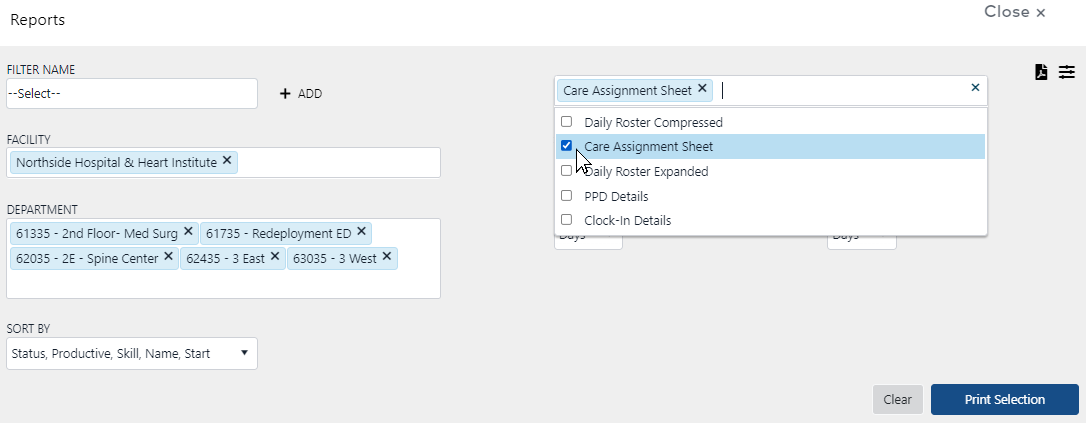
Dashboard Reports Screen
- Click the PDF icon in the screen header to download a PDF version of the care sheet.
- Click the file at the bottom of your browser to open and print.
![]()
![]()