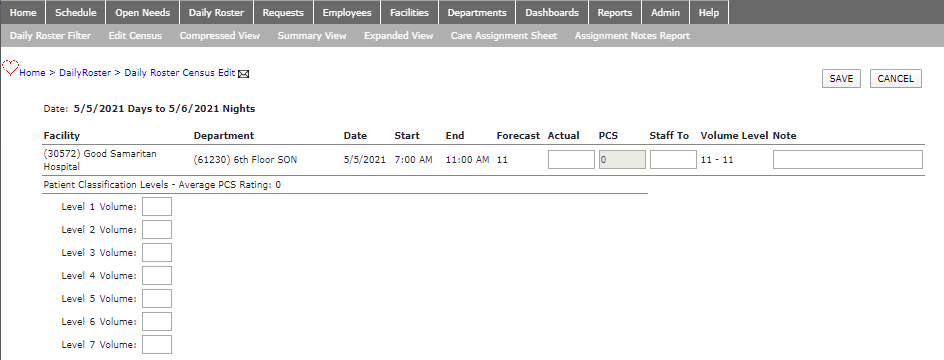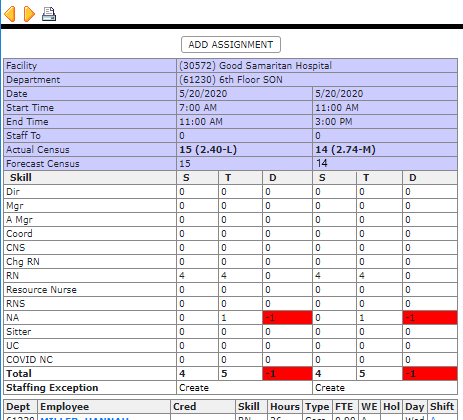Edit Census with PCS
Access: User assigned the Census Change permission. This permission is assigned by default to the following roles: Charge RN, Scheduler, and higher.
The workflow described below applies to California facilities using the Patient Classification System (PCS) to record and track patient acuity.
Facilities required to staff based on patient acuity, can use the Patient Classification System (PCS) within Facility Scheduler to manually enter patient census numbers by shift summary period for up to seven
predefined patient acuity Levels. As Staffing Analysts enter the number of patients at each acuity level, an average patient acuity Rating is calculated for that shift
summary period. This average rating dictates which staffing grid Facility Scheduler will apply to a department for it to be staffed appropriately.
To manually enter PCS census data:
- In the main navigation bar, click Daily Roster > Daily Roster Filter.
- Enter filter criteria to view the daily roster for the desired department and shift summary.
- Click Save to view the daily roster.
- In the navigation sub menu, click Edit Census.
- For each summary period there are fields for the following census data:
- Forecast (read-only)
- Actual
- Staff To
- Patient Classification Levels 1-7
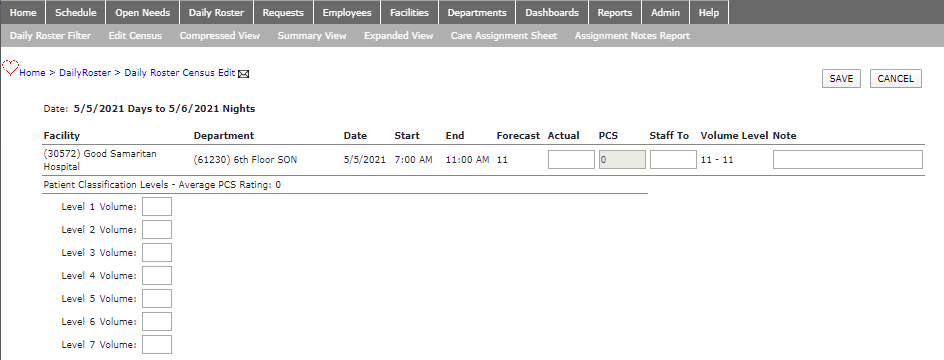
- If the Actual census is not updated automatically from the Meditech system, it will display as an editable blank field.
- The Staff To field allows a department to enter an anticipated census taking into consideration expected admissions or discharges.
- Enter the number of patients in each acuity classification Level.
- In the Note field, enter comments to explain staffing variations, such as 1:1 patients or sitters
- Click Save to calculate the PCS rating.
When the new census and PCS data is saved, you will be returned to the Daily Roster. The Actual Census, PCS Level, and Rating display
in the roster. The PCS ratings of Low (L), Medium (M), and High (H) determine which staffing grid will be applied to ensure proper
staffing levels.
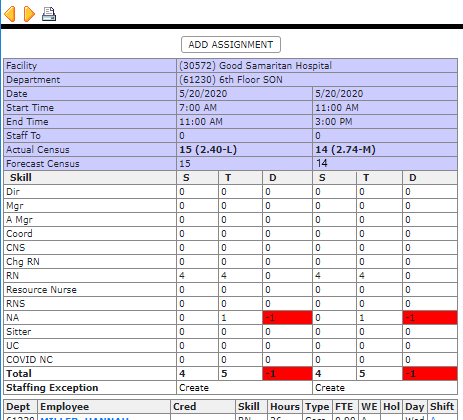
Daily Roster Displaying PCS Census Level (2.40) and Rating (L)
- Pro Tip: PCS Information entered in the Daily Roster > Edit Census screen is also visible in the Staffing
Dashboard. PCS data displays in the headers of the Resource Assignments and Staff To / Forecast Census windows. From within the Staffing Dashboard, click a cell in the
Forecast or Staff To columns to view, enter, or edit PCS data.
Additional Information
Dashboard - Edit PCS Census Data
Edit Census
![]()
![]()