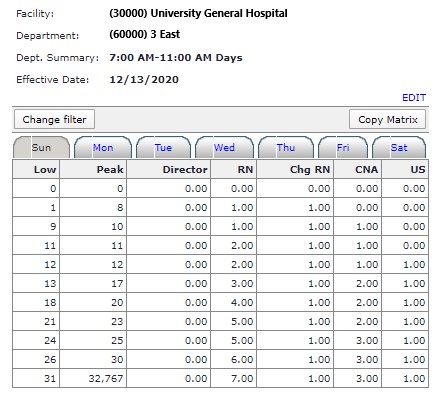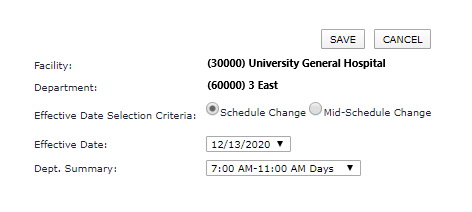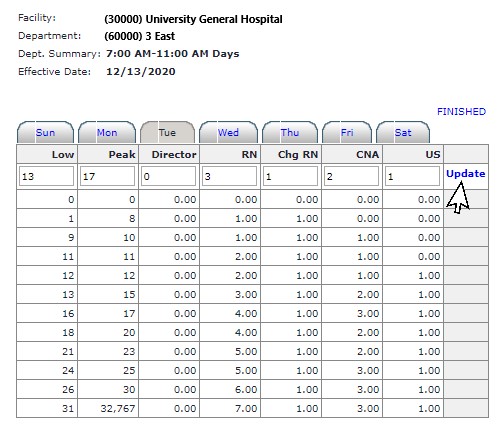Editing Staffing Matrix
Access: Users assigned the Department - Edit Staffing Grid permission can access and view staffing matrix settings. By default, the following roles are assigned this permission: Administrator,
Facility Administrator, Facility Coordinator, Director, and Scheduling Excellence Administrator.
The Department Staffing Matrix lists the target staffing levels for a department's required skills, for all census ranges, for each schedule summary period for each day. Departments that have activated the
Staffing Grid Interface with the ISAS module cannot edit staffing targets from within Facility Scheduler. Only when the interface is deactivated can staffing levels be edited and applied to schedules.
To edit a department staffing matrix:
- Navigate to the desired department.
- In the Departments sub menu, click Staffing Matrix.
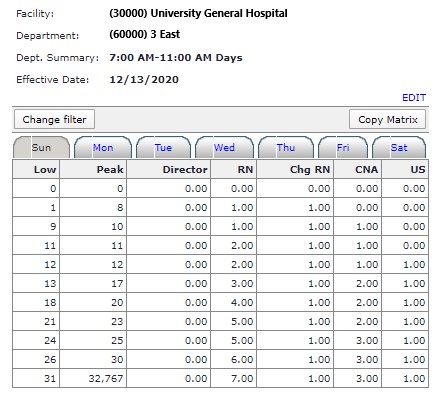
Department Staffing Matrix View Screen
- Click Change Filter to select a staffing matrix by summary period and/or effective date.
- The Change Filters screen allows you to choose options for matrix Effective Dates:
- Schedule Change = Select an effective date corresponding to a Schedule Period Start Date.
- Mid-Schedule Change = Select any effective date from the date picker.
- Click Save to apply filters.
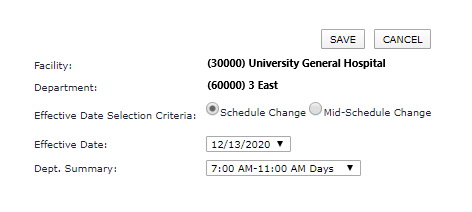
Change Filter Screen
- Click Edit.
- Click on the tab for the day of the week you wish to edit.
- Enter Volume Low, Volume Peak, and the Target Number of staff for each skill. You may edit an existing range or create new ones -
i.e. combining or splitting existing ranges.
- Note: The Unit of Service Label you defined appears in the Low and Peak columns. The default label is Volume; however, this is a free text field in the department general info section that can accommodate any type of unit of service
for your department.
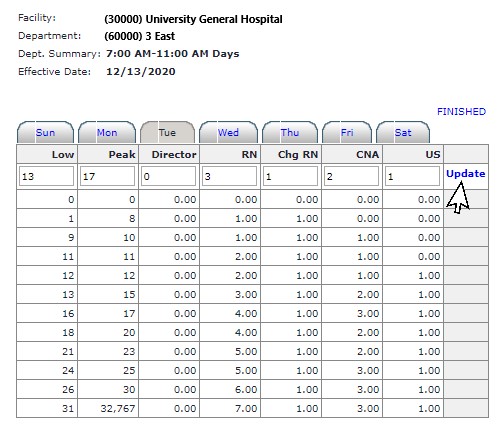
Edit Staffing Matrix Screen
- Click Update to add your edits for the selected census range.
- Repeat steps 5-7 as needed until all edits are complete.
- Click Finished to save changes for this schedule summary period.
If you are making changes to multiple summary periods, click Change Filter on the Staffing Matrix screen to select a different summary period.
- Pro Tip: Use the Copy Matrix option to save time when editing multiple days. It allows you to copy an existing Department Summary Period and day to a selected
day within the same department. For example if your Monday, Tuesday, and Wednesday matrices are similar, set up and save the changes to Monday then copy Monday's matrix to Tuesday and Wednesday making any necessary adjustments.
Additional Information
Staffing Matrix Overview
Copy Staff Matrix
Departments: General Information
![]()
![]()