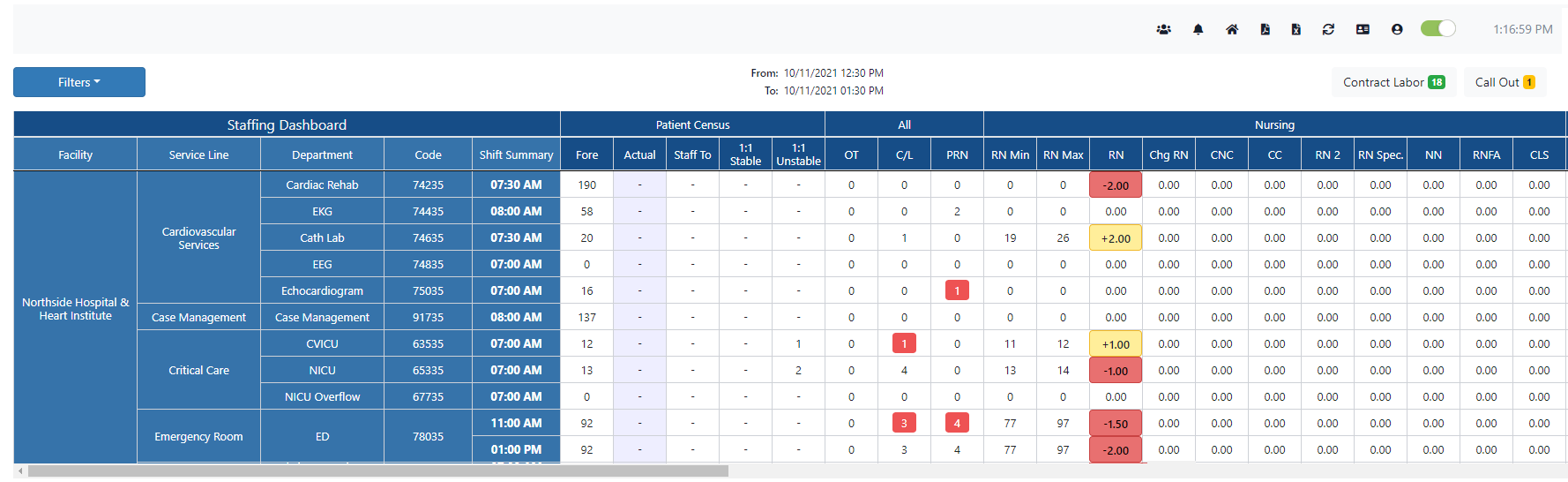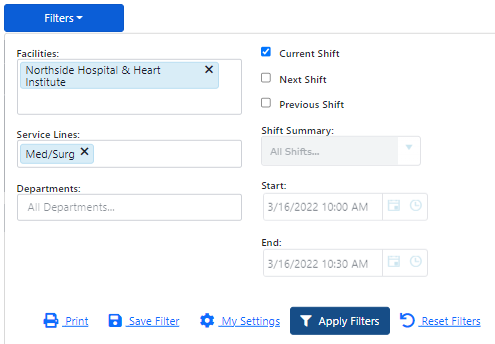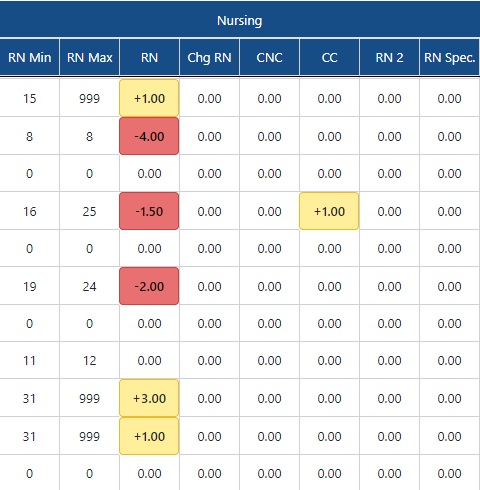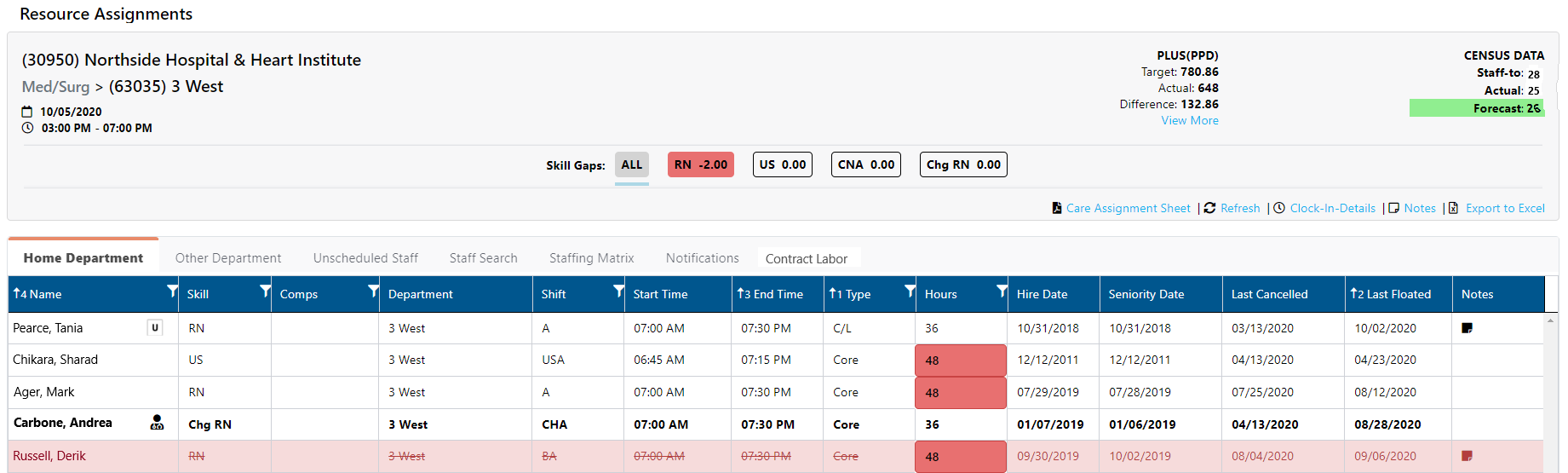Staffing Dashboard: Overview
The Staffing Dashboard is a web application that provides a summary view of a hospital’s in-patient, acute care staffing schedule. The dashboard displays real-time, Facility Scheduler data allowing users to quickly identify and react to staffing gaps
and overages.
The Staffing Dashboard is configured by department and is accessed by clicking Dashboards > Staffing Dashboard in the Facility Scheduler navigation bar.
Note: The Dashboards tab is only visible to users with assigned permissions.
Dashboard Permissions
- Read Only: Users with this permission can view staffing summaries for facilities, service lines, and departments to which they have access. The view can be filtered by Shift, Shift Summary, Date and Time Ranges, Facility, Service Lines, and
Departments. This access is granted to selected users in the following roles: Senior Leader, Educator, Admin Assistant, Charge 1 & 2, and Schedule Excellence Administrator
- Full Access: Users with this permission have access as described above, plus they can view resource lists, as well as add, modify, and cancel assignments as needed to meet staffing goals. This access is granted to selected users in the following roles: Facility Administrator, Facility Coordinator, Director, Director 2, Manager, House Supervisor, and Scheduler.
Staffing Dashboard Layout
The default dashboard view displays the current Shift Summary Times for the facilities, service lines, and departments to which the user has access. The user can filter the view to display future or past date ranges and specific shift summaries
for selected facilities, service lines, and departments.
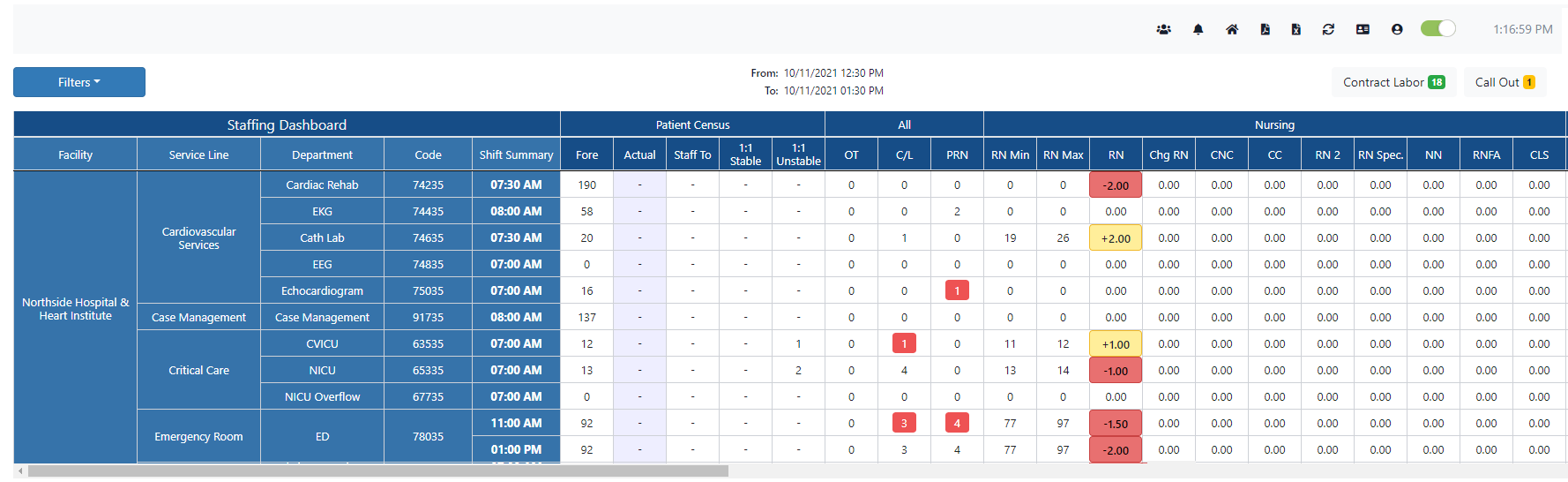
Example Staffing Dashboard View
Patient Census Columns
- Forecast (Fore) - Department patient forecast.
- Actual - Current patient census as received from MEDITECH.
- Staff To – The patient number staffers should use when staffing the department.
Staff To = Census + Confirmed Admissions - Discharges and Transfers
- 1:1 Stable - The current number of stable patients receiving 1:1 care. These numbers are imported from the NATE system.
- 1:1 Unstable - The current number of unstable patients receiving 1:1 care. These numbers are imported from the NATE system.
All
When a cell in the All summary section is clicked in this column, the Resource Assignments > Home Department screen displays for the shift summary period. From this screen
staffers can view, filter, and edit assignments as required to balance staffing needs.
- OT = The total number of staff members in Overtime status for the shift summary period.
- C/L = The total number of Contract Labor staff scheduled during the shift summary period across all skills.
- PRN = The total number of Pro Re Nata or as needed staff scheduled during the shift summary period across all skills.
- Pro Tip: When a shift summary period is overstaffed, the counts in the OT, C/L and PRN columns are highlighted in red. A shift summary period is considered
to be overstaffed when the sum total of all differences for all skills (Scheduled – Target = Difference) is greater than zero.
Nursing and Support Staff Columns
- The RNMin, RNMax and SMin, SMax columns display the number of patients that can be cared for based on the targeted staffing level. This number is determined using the department staffing grid.
- Specific skills related to Nursing and Support are listed under each section. The skills listed vary by department and facility.
Filters
The default dashboard view displays the current Shift Summary Times for the facilities, service lines, and departments to which the user has access. Dashboard users can choose to filter the view by Facilities,
Service Lines, or Departments. They can also choose the Current or Next shift, select a Shift Summary, as well as shift Start and End dates / times.
Users can view future shift summary data to proactively identify staffing needs for future shifts, or look back at historical trends to identify patterns.
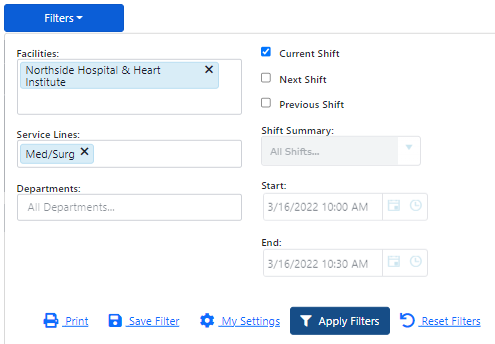
Staffing Dashboard Filter Options
Overstaffed or Understaffed
Color coding allows management and staffers to quickly identify needed actions to ensure adequate department staffing by skill set. White cells displaying the number zero indicate the shift summary period is appropriately staffed for that skill.
- RED cells indicate department skill sets that are understaffed.
- YELLOW cells indicate department skill sets that are overstaffed.
- The NUMBER within the cell indicates the number of staff the department is over or understaffed (target staff - actual staff = difference).
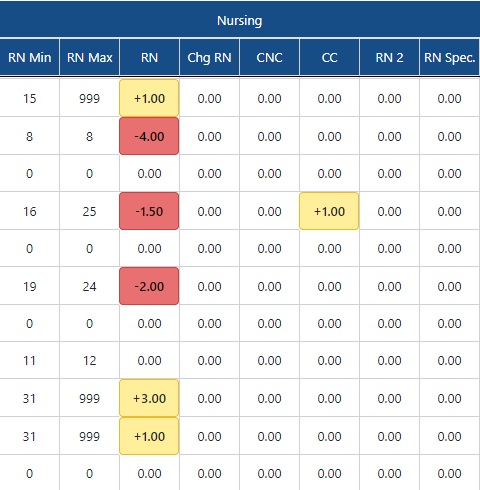
Example Staffing Grid
Resource Assignments Screen
When a department is over or understaffed, Dashboard users assigned the Full Access role can click on the summary period or colored cell to access the Resource Assignments screen. From Assignment Resource, Staffers can create or edit assignments, split shifts, float an employee to a different department, or cancel assignments as needed to meet target staffing requirements.
- Important Note: Staff assignment updates made in the Staffing Dashboard are immediately visible on schedules and daily rosters within Facility Scheduler and vice versa.
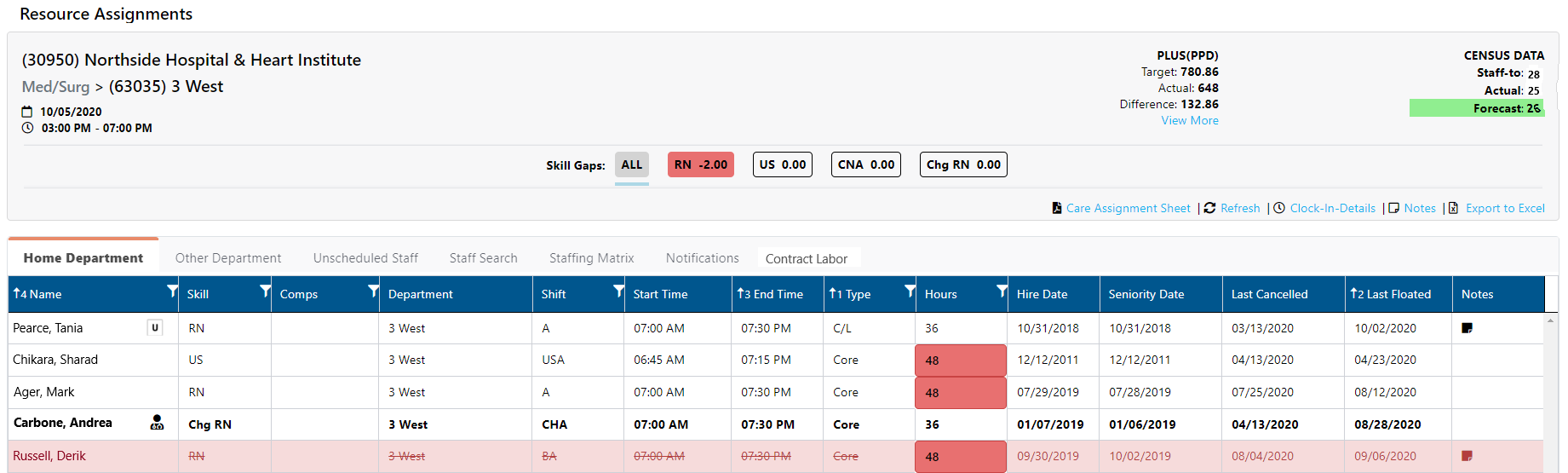
Resource Assignments Screen Displaying the Home Department Tab
The Resource Assignments screen displays staff and scheduling information organized as follows:
- Home Department – Lists scheduled staff whose shift falls within or overlaps the selected Shift Summary time. Productive, Other-Productive, Non-Productive, and Call shift types are listed based on the shift's Display on Roster settings.
- Employees who can fill the Chg RN skill are displayed in bold. Employees working as a Chg RN skill for this shift are designated by the icon.
- Employees with secondary department associations are designated by an [S] icon;
- Employees assigned to the department without a formal association are designated by the [U] icon.
- Employees floated into the department are designated by the [F] icon and are highlighted in light blue.
- Other Department – Lists employees working in departments within the same service line whose shift falls within or overlaps the selected Shift Summary time. Employees in this list are grouped by Department and Skill. Additionally,
over and under staffing information displays for each listed department and skill.
- Unscheduled Staff – Lists home and secondary department employees who are not scheduled to work today and have not worked a shift in the past 12 hours. Group text notifications for staffing needs are also generated and sent from this
tab.
- Staff Search - Search for specific employees by First and Last Name, Login Credentials (3-4 ID), or Employee Identification Number (EIN).
- Staffing Matrix - Lists staffing requirements by skill based on census ranges. The skills listed on this tab vary by department and cannot be edited.
- Notifications - Staffers can review group text responses, schedule staff, or deny requests based on specific needs and internal staffing guidelines.
- Contract Labor - Through an integration with the Workforce application, users assigned the Contract Labor – Request permission can now request, review, schedule, and/or cancel contract labor personnel to fill open needs from within
the Facility Scheduler application
The resource assignment screen header includes links to:
- View Pay Period-to-Date (PPD) Details for target hours, scheduled, hours, and differences for both the pay period and month-to-date.
- Print Care Assignment Sheets in PDF format. The printout includes all employee names, skills, department, shift code, shift times, employee type, and hours. Additional columns are
provided to manually enter room / assignment information and additional notes.
- Refresh the view.
- Clock-In Details displays a list of scheduled employees and their clocked in status for the current schedule date - regardless
of which shift summary period you are viewing.
- Notes displays notes associated with the selected shift summary period.
- Export to Excel
Additional Information
Dashboard - Navigation
Dashboard - Filters
Dashboard - Viewing Staff Levels
Dashboard - Group Texting
Dashboard - View PLUS Metrics
![]()
![]()