![]()
![]()
The Staffing Dashboard displays real-time staffing and census data by facility, service line, department, shift summary period, and skill. By presenting staffing data in a color-coded grid format, instances of over and under staffing can be quickly identified and resolved by managers and staffers.
To view staffing targets and the number of employees scheduled for each skill, hover over a cell in the Nursing or Support skill columns. Click cells in the OT or C/L columns to view additional information.
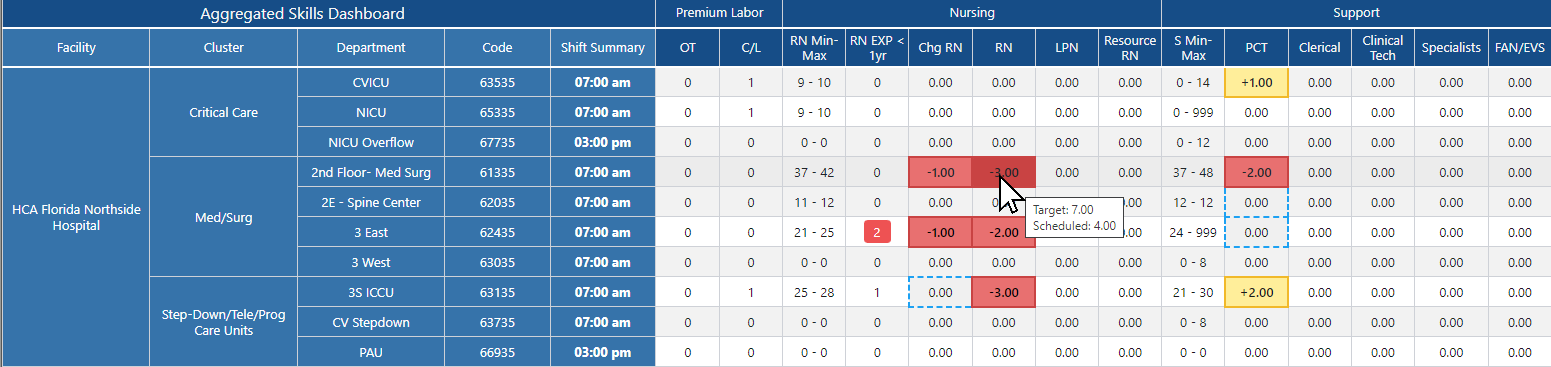 Example Staffing Grid Displaying Staffing Levels
Example Staffing Grid Displaying Staffing Levels
White: Department summary period meets staffing requirements for all skills within the group based on current patient census levels.
RED: The summary period is below target staffing levels.
YELLOW: The summary period is over target staffing levels.
BLUE OUTLINE : Skills within the group are below and over target, but the sum of all skill differences within the group equals zero. For example, a summary period may be short one EMT and over one P-Medic with all other skills on target. The sum of the differences within this skill group equals zero.
The NUMBER within the cell indicates the number of staff the department is over or understaffed (actual staff - target staff = difference).
Managers and Staffers can click a cell in any Skill Group column to view the Resource Assignments screen from which they can view, edit, split, float, and cancel assignments in order to meet staffing needs.
This screen also includes a staffing level table displaying staffing levels by scheduled, target, and difference for each skill within the skill group. Click the Show All Skills button to view all scheduled employees. Click the number displayed in the Differences row to view scheduled employees by the selected skill.
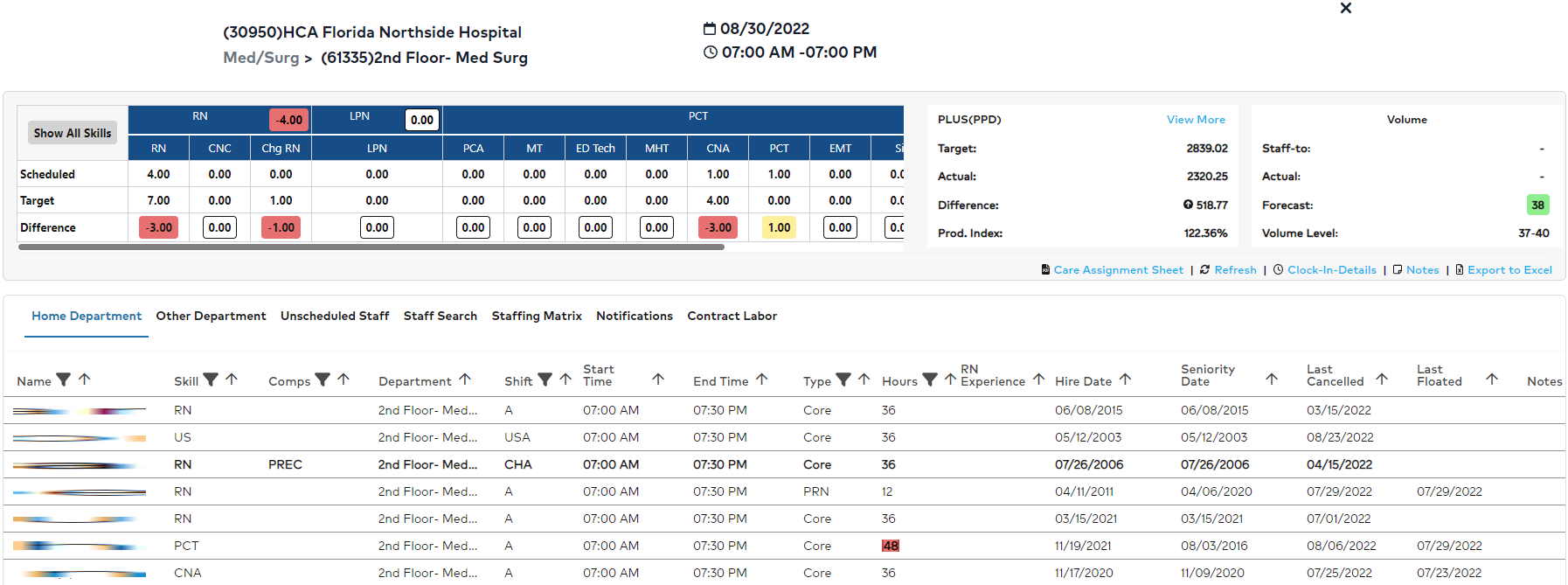 Resource Assignments Screen Displaying Staffing Levels for All Skills
Resource Assignments Screen Displaying Staffing Levels for All Skills
Home Department - Scheduled staff whose shift falls within or overlaps the selected department and shift summary time.
Employees with secondary associations are designated by an [S] icon.
Employees working in the department without an association are designated by the [U] icon.
Employees floated into the department are designated by the [F] icon and highlighted in light blue.
Employees who can fill the Chg RN skill are displayed in bold. Employees working as a Chg RN for this shift are designated by the ![]() icon.
icon.
Click an employee’s name to edit, float, split, or cancel an assignment.
Click the Close button at the top of the screen to return to the dashboard view.
Other Department – All staff working in departments within the same service line whose shift falls within or overlaps the selected shift summary time. Employees in this list are grouped by Department and Skill. To assist with staffing decisions, this tab also displays information such as current department staffing levels (under or overstaffed) by skill as well as employee overtime.
Unscheduled Staff – Home and secondary department employees who are not scheduled to work during the selected summary time AND have not worked a shift in the past 12 hours. Group text notifications for staffing needs are also generated and sent from this tab.
Staff Search - Allows staffers to search for staff members across all facilities within the division.
Staffing Matrix – Lists staffing requirements by skill based on census ranges. The skills listed on this tab vary by department and cannot be edited.
Notifications - Staffers can review group text responses, schedule staff, or deny requests based on specific needs and internal staffing guidelines
Contract Labor - Request contract labor resources by date, shift, skill, and specialization.
Note: This functionality is disabled when automated Workforce requests are in use. (HCA Facilities Only)
Staffing Dashboard - Create an Assignment
Staffing Dashboard - Edit an Assignment
Staffing Dashboard - Float an Assignment
Staffing Dashboard - Split an Assignment
Staffing Dashboard - Cancel an Assignment
Facility Scheduler 3.11.21.0