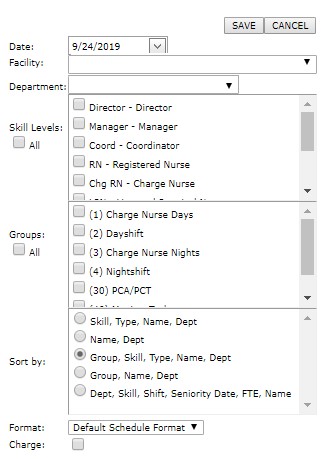Filtering the Schedule
Department schedules can be filtered to display schedule information by date, skills, groups, etc. The schedule filter is particularly helpful for staff who want to sign up for extra shifts or during self-scheduling periods if your unit allows it. The
filter option is also useful for Schedulers and Staffers as it allows them to easily view scheduling levels for specific groups and skills.
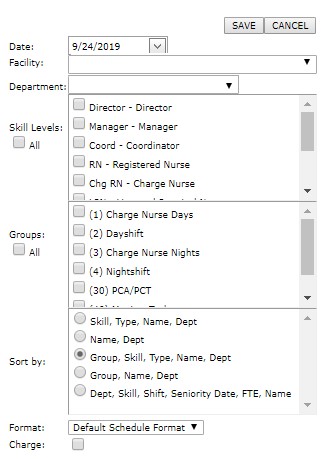
Schedule Filter Options
To filter and view a Department Schedule:
- In the main navigation menus click Schedule > Browse Schedule.
- Click the Change Filter button to open the Filter Schedule screen.
- The department schedule will be filtered based on your selections. Only those facilities and departments to which you have access are listed for selection.
- Date: Enter a date to view the schedule period encompassing that date. This filter is useful when you wish to view past or future schedules.
- Facility: View a schedule for a specific facility.
- Department: View a schedule for a specific department.
- Skills: To view specific skill levels, deselect the Skill Levels: All check box and select skills from the available list. The filtered schedule view will display only
employees and staffing levels for the selected skill(s).
- Groups: If your department uses custom groups, deselect Groups: All and choose groups to view from the available list.
- Sort by: Choose Employee sort criteria:
- Skill, Type, Name, Department
- Name, Department
- Group, Skill, Type, Name, Department (default)
- Group, Name, Department
- Format: Choose to view the schedule by the default department view or choose one of the following:
- Compressed - Shows only the shifts scheduled for the selected department.
- Expanded - Shows shifts for both the selected department as well as other departments into which staff are scheduled or floated.
- Charge: Select this check box if you wish to view only Charge shifts.
- Click Save.
Additional Information
Schedule Overview
Schedule Navigation
Schedule Phases
Printing a Schedule
![]()
![]()