![]()
![]()
Access: Department Directors can view, add, deactivate and reactivate competencies for each department. (Dept Change permission is Director 2 or higher)
Once competencies are associated with a department, the Department Manager can create a matrix to define competency requirements for each day and shift summary period.
Competencies selected on the department Competencies screen are listed on the Competencies Matrix along with shift summary times. Minimum scheduling requirements are entered by clicking the day of the week and manually entering the required number for each competency under the summary period.
In the main navigation bar, click Departments > Competency Matrix.
If necessary, select the Facility and Department from the drop-down lists.
Select the Shift Summary Effective Date. This is only necessary if new shift summaries have been added.
Click the tab for the day you wish to edit.
The credentials associated with the department on the Departments > Credentials screen are listed along with all shift summary periods.
Click in a shift summary field and enter the required number for each competency for each shift summary period.
Complete all fields in the competency matrix.
Enter zero if a competency is not required for a shift summary period.
When you have complete the entries for a day, click Save.
Each tab must be saved individually.
Edits to the Competency Matrix are immediately effective when saved.
Click Undo My Changes to return to the previously saved version of the matrix.
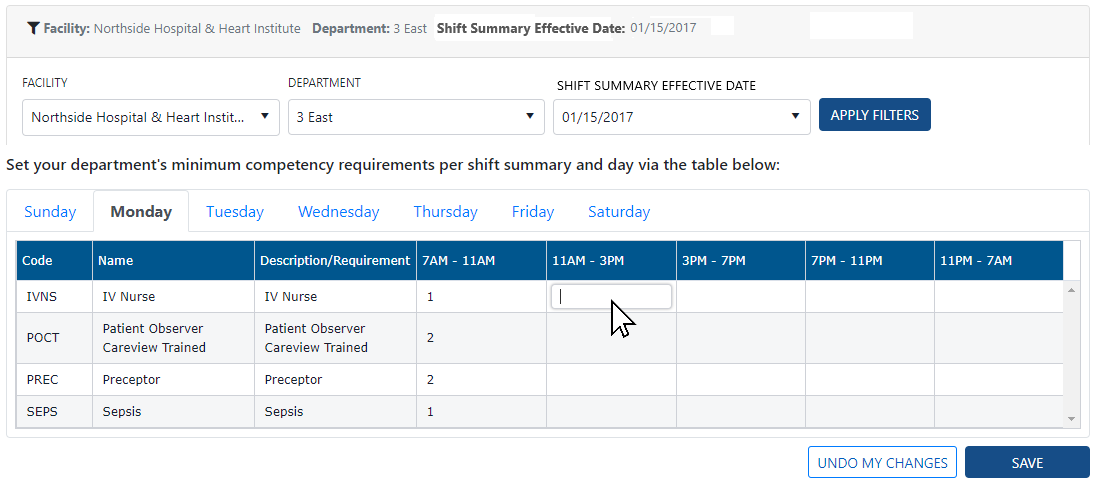
Department > Competency Counts Screen Displaying Sample Data
From the main navigation menu, select Schedule.
In needed, click Change Filter, enter filter criteria to view the desired schedule, and click Save.
Click the Competency button in the scheduler header.
Select a department competency to view current staffing levels by shift summary period.
Shift summaries that are understaffed for the selected competency are highlighted in red.
Shift summaries that are over staffed for a selected competency are highlighted in yellow.

Competencies Pop-up Displaying Staffing Needs for the Selected Competency
Viewing Employee Competencies.
Facility Scheduler 3.11.21.0